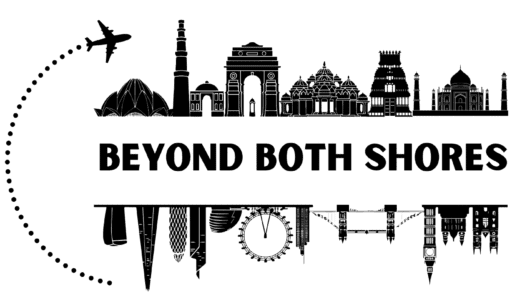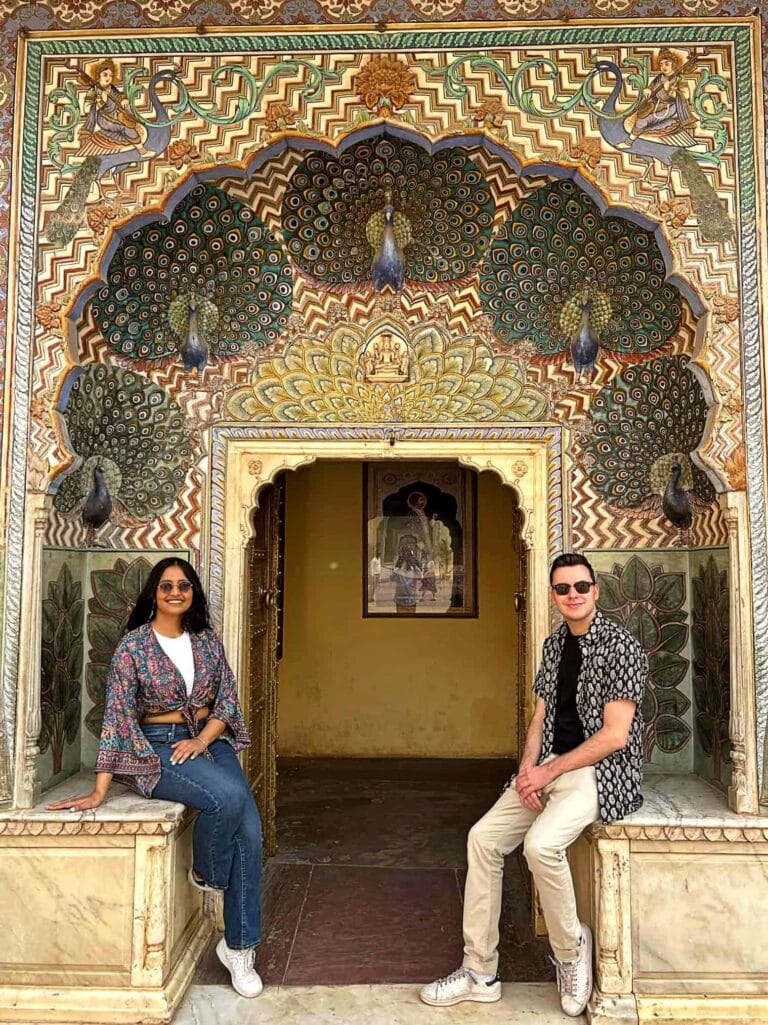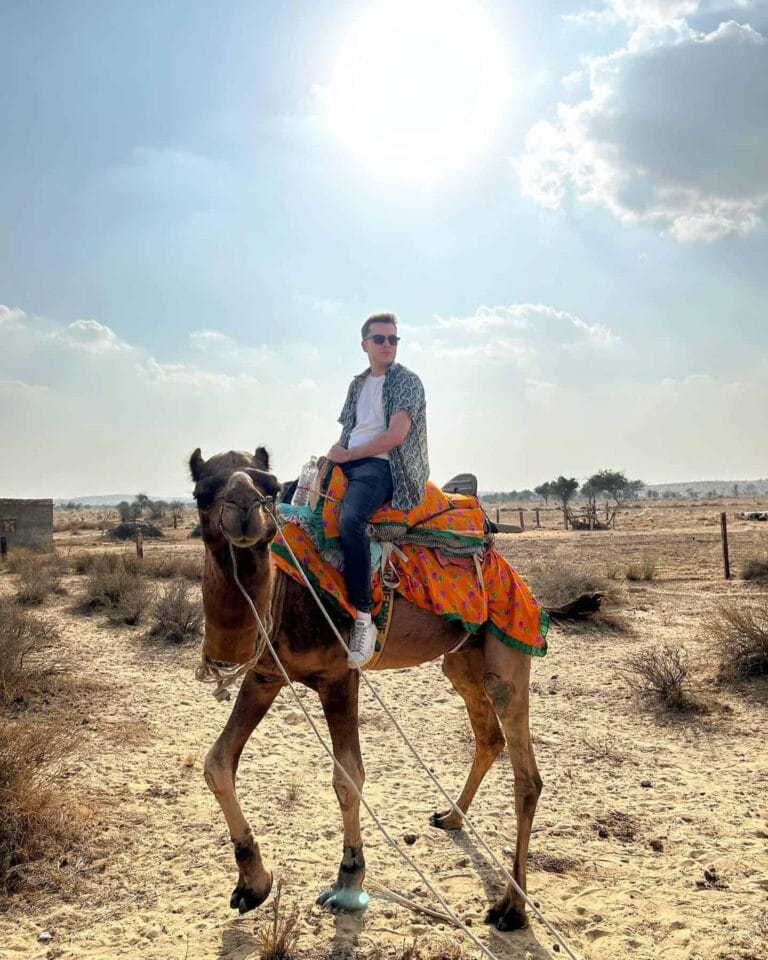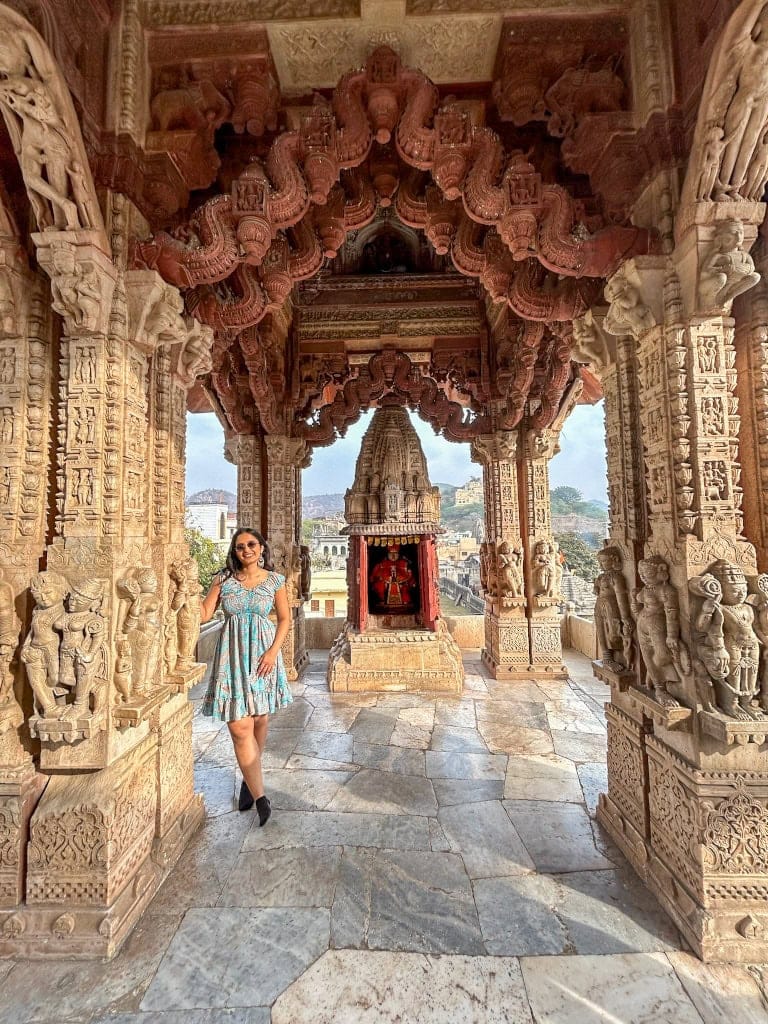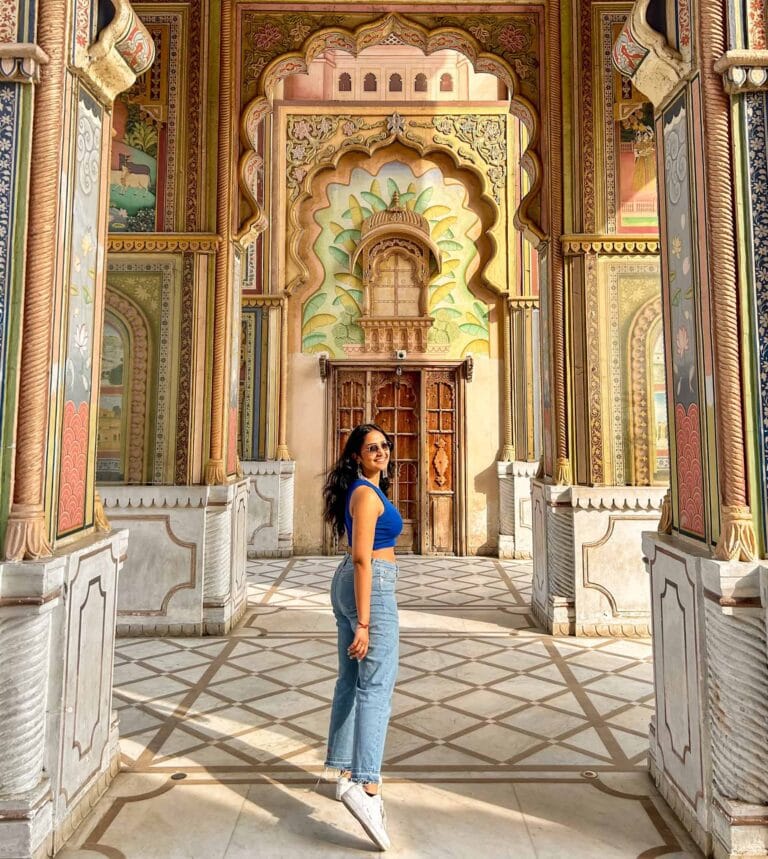India e-Visa for Tourists 2025: The Most Helpful Step-by-Step Guide (From Travellers Who’ve Done It)

Applying for an India e-Visa can feel almost as confusing as planning your whole trip – especially when you’re staring at a long online form and worrying you’ll click the wrong thing and get rejected.
But India is an incredible country, and you shouldn’t let any visa worries affect your trip of a lifetime.
We’ve done this process ourselves for trips to Goa, Rajasthan and Kerala, and even as regular India travellers, the form still manages to trip you up with odd questions, tiny file sizes and mostly unexplained requirements. The official guidance is often vague and doesn’t tell you what to do when you get to the confusing parts.
So this guide explains everything clearly, in plain English – including the questions travellers usually get stuck on. Whether you’re applying for the first time or you’re halfway through the form and Googling what to put as your “Indian reference”, you’ll find the answer here.
What is the India e-Visa, and Who Can Apply?
India’s e-Visa is a fully online visa. You apply and pay online, then receive an ETA (Electronic Travel Authorisation). Print it out, take it with you, and you’ll be stamped into India on arrival.
It’s available for most nationalities, including:
- UK
- USA
- Canada
- Australia
- New Zealand
- Most of Europe
You can use an e-Visa if you’re visiting for:
- tourism
- short casual business
- short-term medical treatment
You must enter India through one of the designated e-Visa airports or seaports.
It’s a good idea to check the latest official guidance for travel before committing to your visa application. For example, from the UK Foreign Office.
Types of India e-Visa (Tourist, Business, Medical)
For most people visiting Goa, Rajasthan or Kerala, you’ll be choosing a tourist e-Visa.
Tourist e-Visa options
30-day e-Tourist Visa
- Stay up to 30 days
- Valid for entry during a specific window you choose
- Cheapest option
1-year or 5-year e-Tourist Visa
- Valid for 1 or 5 years from the day it’s granted
- Multiple entries allowed
- Max 180 days per calendar year in India
Costs – guide for UK / US / EU travellers
| Visa Type | Duration | Fee (USD) |
| e-Tourist | 30 days | $25 (July–March) / $10 (April–June) |
| e-Tourist | 1 year | $40 |
| e-Tourist | 5 years | $80 |
For business or medical trips, there are separate e-Visas that require extra documents (e.g. business card or hospital letter).
When Should You Apply for the India e-Visa?
This is where most people get confused.
30-day tourist e-Visa
You can normally apply:
- 30 days before your arrival, up to
- 4 days before you land (don’t leave it this late)
1-year or 5-year tourist e-Visa
You can apply up to 120 days before you arrive.
Our recommendation
We usually apply 20–25 days before flying.
This gives time for payment failures or mistakes without cutting it close.
The Top 3 Reasons India e-Visas Get Rejected
From both official guidance and real-world experience:
1. Bad photo or passport upload
- wrong format
- shadows or glare
- blurry or cropped wrong
- not a plain white background
2. Form details don’t match the passport exactly
- typos in name
- wrong passport number
- mixed-up day/month format
3. Passport validity issues
- less than 6 months remaining
- not enough blank pages
If you take nothing else away from this guide, remember this:
Type everything exactly as on your passport, and prepare your photo + passport scan before you start.
Step 1: Use the Correct Official Website
There are many lookalike sites that charge double or triple the real cost.
The only correct site is: https://indianvisaonline.gov.in/evisa/tvoa.html
(search “e-Visa India official“ if unsure)
Signs you’re on the real one:
- Government of India emblem
- Tabs labelled “e-Visa”, “Visa Status”, “Regular Visa Application”
- Plain government-style layout
- Not overly salesy
Step 2: Prepare Your Photo and Passport Scan
Doing this before starting the form makes the whole process much easier.
Your digital photograph
- JPEG
- 10 KB to 1 MB
- Square (minimum 350 × 350 px)
- Plain white background
- Taken by someone else (no selfie)
Passport page scan
- 10 KB to 300 KB
- Entire page visible
- No shadows or glare
- All text readable
Tip: Use an iPhone document scanner and resize with ilovepdf.com.
Step 3: Start the India e-Visa Application
Click “Apply here for e-Visa” and begin.
This is where the form becomes confusing, so here’s what each page actually means (with examples).
Step 4: Page 1 – Basic Travel Details
Passport type
Choose Ordinary Passport.
Nationality
Select your passport nationality (e.g., United Kingdom).
Port of arrival
The first airport you land in India.
Example:
If you fly London → Mumbai → Goa, your port of arrival is Mumbai, not Goa.
Date of birth
Enter using DD/MM/YYYY.
Use one you check – this is where the ETA updates will be sent.
Expected date of arrival
Your arrival date in India.
For 30-day visas, your whole trip must fit within 30 days of this date.
Visa service
Select e-Tourist Visa, then pick 30-day, 1-year, or 5-year.
When you click continue, you’ll get a Temporary Application ID.
Screenshot it – the site sometimes logs you out.
Step 5: Pages 2 & 3 – Personal, Passport & Address Details
These pages are simple but easy to mess up.
IMPORTANT:
Enter everything exactly as on your passport, including:
- full middle names
- hyphens
- spelling
- order of names
Confusing field: “Place of Issue”
For UK passports, use: HMPO or London or UK
Step 6: Page 4 – Family Details
Even if your parents are deceased, you must still provide:
- their names
- nationality
- place of birth
Confusing question:
“Were your parents or grandparents ever citizens of Pakistan…?”
If the answer is yes, you may need extra checks and may not be eligible for e-visa.
For most travellers, the answer is simply No.
If married, you may also be asked for:
- spouse name
- nationality
- place of birth
Step 7: Page 5 – Occupation and Trip Details
Present occupation
Choose the closest match. Examples:
- Self-employed? → Select Business or Others
- Freelancer? → Others
- Retired? → Retired
Employer name and address
If retired:
- Employer: Retired
- Address: NA
Places to be visited
This often confuses people.
Just list your main stops:
- Delhi
- Agra
- Jaipur
- Goa
You don’t need every day trip.
Duration of visit
Number of days you’ll be in India.
Accommodation/tour operator
If booking independently, enter your first hotel’s details.
Step 8: Page 6 – Previous India Travel & SAARC Countries
If this is your first visit, most of this page is quick.
Have you visited India before?
If yes, they’ll ask for:
- visa number
- type of visa
- place of issue
- date of issue
If you dont know the old visa number, writing “unknown” is commonly accepted.
Countries visited in the last 10 years
Don’t overthink this.
The box has a limit, so add your main countries only.
Step 9: Page 7 – References in India & Home Country
Reference in India
Use your first night’s accommodation.
You need:
- hotel/guesthouse name
- address
- phone number (Google Maps is fine)
Reference in home country
Any friend or family member not travelling with you.
Step 10: Security Questions
They look scary, but they’re standard:
- criminal history
- terrorism
- trafficking
- deportation
- asylum
Most travellers will simply answer No to all.
Step 11: Upload Your Photo and Passport PDF
Upload the files you prepared earlier.
Tips:
- Make sure your entire face fits inside the crop box
- Zoom to check clarity
- If the passport shows a shadow, re-scan it
- If the upload fails, reduce the file size
If applying for e-Business or e-Medical, upload the extra document now.
Step 12: Final Review and Payment
You’ll now see your full application with your photo at the top.
Double-check:
- name spelling
- date of birth
- passport number
- passport expiry
- arrival port
- arrival date
Once you proceed, you cannot edit.
Payment tips
You’ll usually have:
- SBI
- Axis Bank
- sometimes PayPal
Axis Bank works most reliably for UK cards.
Important:
- If payment fails more than 3 times, your application may be blocked
- Wait an hour before retrying
- Use a card that supports international purchases
Most approvals arrive within 24–48 hours, though officially it can take up to 72.
Step 13: Download & Print Your Approved e-Visa (ETA)
When approved, you’ll get an email saying “Visa Granted”.
To download the real document:
- Go to the official site
- Click “Visa Status / Print e-Visa”
- Enter:
- Application ID
- Passport number
- Date of birth
- Print your ETA
Print at least two copies.
You’ll show it:
- at airline check-in
- at the e-Visa counter in India
Your photo and fingerprints will be taken and your passport stamped.
Check that the date on the entry stamp is correct.
Extra India e-Visa Tips to Avoid Stress
- Don’t apply on your phone
- Don’t rush – the site occasionally resets fields
- Keep your passport next to you
- Your ETA email may go to spam
- “Still under process” for a day or two is completely normal
- Apply earlier if travelling near Diwali or Christmas (slower processing)
Frequently Asked Questions
Do I need to print the India e-Visa?
Yes. The PDF is sometimes accepted on your phone, but airlines usually want a printout.
Can I change my arrival date after applying?
Only if it still fits within the validity window.
For the 30-day visa, changing dates often means re-applying.
What if I make a mistake on my India visa application?
Before payment: fix it.
After approval: if it doesn’t match your passport, re-apply.